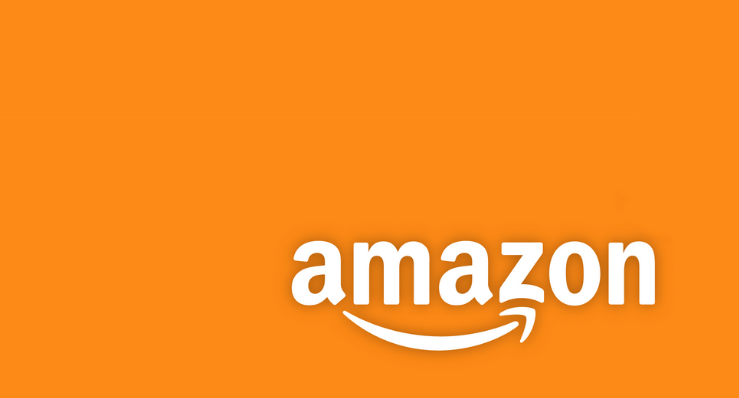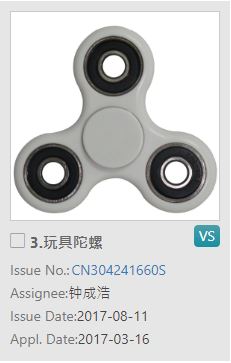In our previous three articles, we talked about how design patent infringement notifications on Amazon are causing big problems for sellers, the various steps that Amazon sellers should take after receiving a design patent infringement notification. and how to check to see if you are at risk of infringing upon someone else’s patented invention.
In this type of situation, prevention is always better than cure. With this in mind, performing a thorough design patent search should be the first port of call for both brand sellers and private label sellers on Amazon to protect their Amazon product ideas.
In this article, we are going to offer a step-by-step guide to performing a design patent search using Design Search by Patentcloud for Amazon product ideas protection. Before we get down to business, let’s take a moment to talk about what Design Search by Patentcloud is, and why it is useful for Amazon sellers to ensure the novelty of your Amazon product ideas.
What Is Design Search by Patentcloud?

Design Search is Patentcloud’s image-based design patent search tool. Design Search allows users to easily perform a thorough design patent search in just a few moments by dragging and dropping an image or design into its comprehensive and vast design patent database.
Amazon sellers can minimize or even avoid the risk of receiving a design patent infringement notification by using Design Search as part of their design patent research plan.
How Does Design Search Protect Your Amazon Product Ideas and Benefit Amazon Sellers?
- Amazon sellers can conduct a thorough design patent search to avoid infringement in seconds with easy-to-use filters, cropping, and inspection tools.
- The high-quality design patent database covers the USPTO, JPO, EUIPO, and CNIPA, ensuring a thorough search for different marketplaces.
- The Design Search database is updated on a regular basis.
Design Search Features
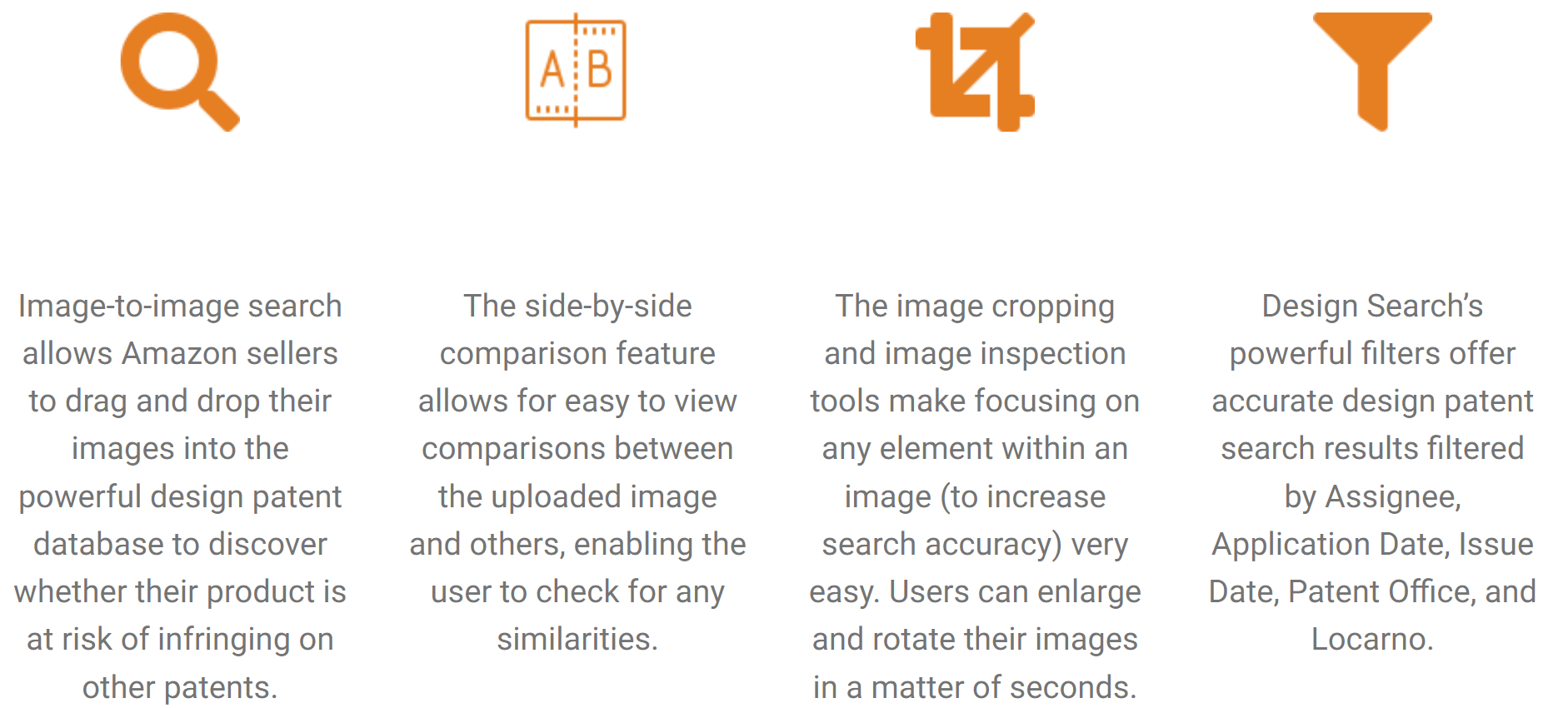
That all sounds great, doesn’t it?
As promised, here is our step-by-step guide to performing a design patent search to ensure the uniqueness of your Amazon product ideas and reduce or even avoid the risk of receiving a design patent infringement notice from Amazon.
Step-By-Step Guide
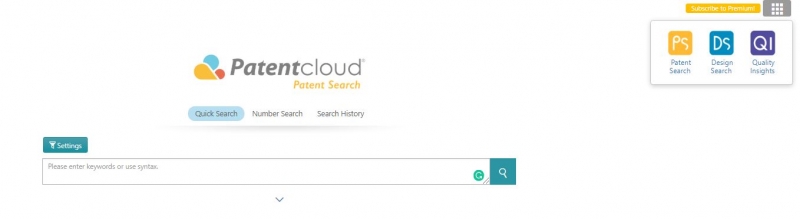
On the Patentcloud homepage, select Design Search from the dropdown located in the upper right corner 3×3 grid.
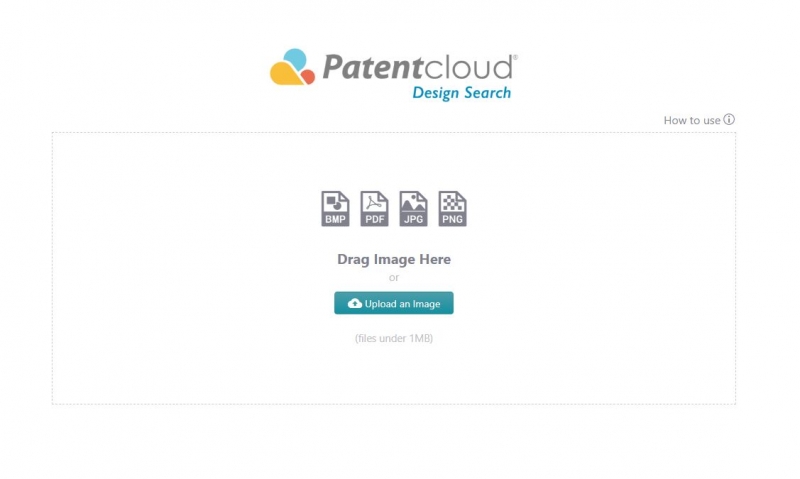
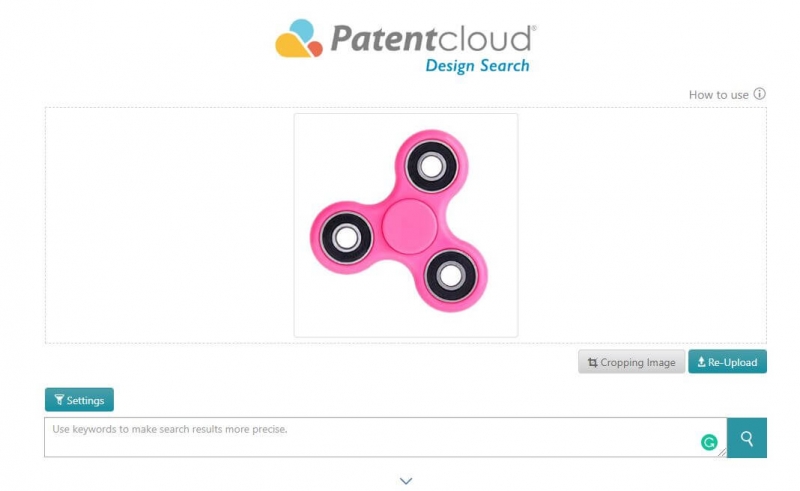
Upload a drawing or an image to the Design Search database. You will then be asked if you would like to crop the image or drawing, this is to make sure that your image does not contain any irrelevant information such as other images or designs.
Once you have finished cropping, click the save button (if you have cropped your image) or the close button (if no cropping has occurred.)
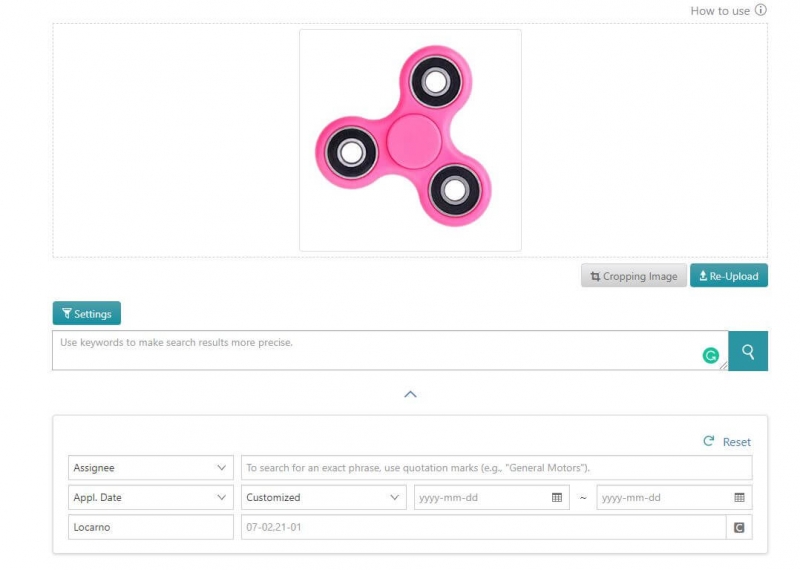
Once you have finished uploading your image (e.g. fidget spinner) you can also refine your search by adding keywords to make the search more accurate and relevant. Click on the search icon to generate the search results.

The results of your search will be displayed, by default, by visual similarity. You can also sort the results by Application Date and Issue Date too.
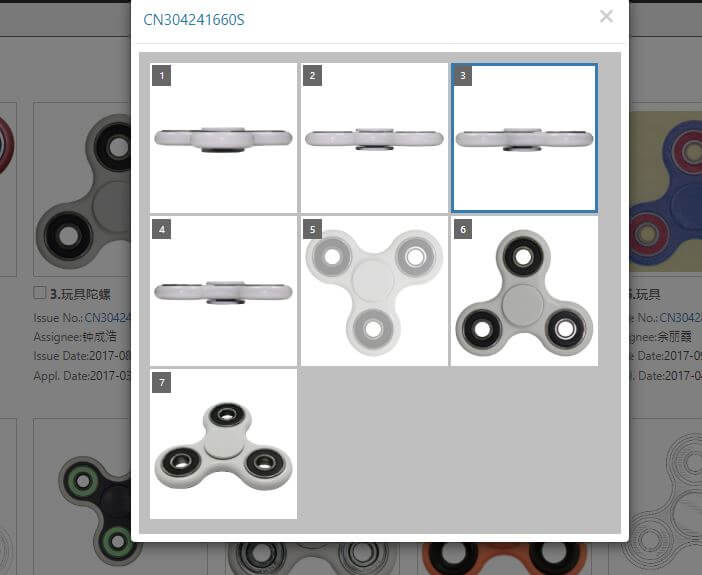
You can enlarge the patent images within the search results. Simply click on a patent image to select and enlarge it.
You can also compare the image that you have uploaded with a selected patent image by clicking on the “VS” icon (located in the lower right corner of the image that you want to compare.) You will then be able to see a side-by-side comparison of your uploaded image next to the selected patent image.
You can further refine your search by using the advanced filters on the left side of the page.
![]() Keywords: Increase the chance of getting the most relevant results by combining an image search with keywords.
Keywords: Increase the chance of getting the most relevant results by combining an image search with keywords.
![]() Patent Offices: Make sure you don’t miss any patents from other countries.
Patent Offices: Make sure you don’t miss any patents from other countries.
![]() Scope of Assignee or Current Assignee: Increase the precision of your search results.
Scope of Assignee or Current Assignee: Increase the precision of your search results.
![]() Scope of Application Date or Issue Date: Along with greater precision, you can narrow down the search results by inputting dates.
Scope of Application Date or Issue Date: Along with greater precision, you can narrow down the search results by inputting dates.
![]() Scope of Locarno: Search by Locarno code as it is the international system used for the classification of design patents as well as industrial designs.
Scope of Locarno: Search by Locarno code as it is the international system used for the classification of design patents as well as industrial designs.
Best Practices
Here are some handy tips that you can use to obtain the best results for Amazon product ideas protection:
![]() Design Search is designed to search for design patents.
Design Search is designed to search for design patents.
![]() Use clear line drawings on a plain white background for better results.
Use clear line drawings on a plain white background for better results.
![]() Other images can be used, but they should be cropped to focus on one clear element.
Other images can be used, but they should be cropped to focus on one clear element.
![]() Eliminate shadows, reflections, wording, and any other irrelevant elements to improve search accuracy.
Eliminate shadows, reflections, wording, and any other irrelevant elements to improve search accuracy.
![]() Try using different angles of an item in an image for better results.
Try using different angles of an item in an image for better results.
![]() Don’t use images that contain shadows, reflections or multiple items.
Don’t use images that contain shadows, reflections or multiple items.
![]() Don’t use less than optimal angels for your image search.
Don’t use less than optimal angels for your image search.
![]() Don’t use blurry images or images that have dark backgrounds.
Don’t use blurry images or images that have dark backgrounds.
![]() Don’t use exploded-view drawings.
Don’t use exploded-view drawings.
By preparing yourself in advance and conducting a design search, you can minimize or even avoid the risk of receiving a design patent infringement notification on Amazon and protect your Amazon product ideas.
It’s never been easier to prevent patent infringement with Design Search’s “drag and drop” interface.
We hope that you have enjoyed our guide.
Get your Design Search free trial today by clicking the button below!